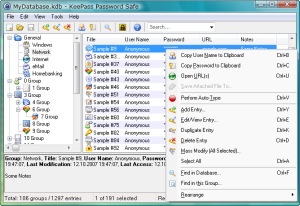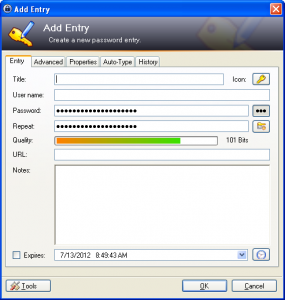Productivity : Use Keypass to keep track of your environment’s credentials,
Some use Excel, Others simply use text files to keep track of their passwords, but I use keepass .
It is simply a vault for your logins and passwords which you can unlock with a single password. However I use it also for auto-piloting my login procedure.
The whole idea is not to have to use a pool of passwords for all systems and also to auto-start you log-in procedure and save waring off your precious fingers in typing useless usernames and passwords.
In this article I will show how to use keepass to auto-login to:
- Putty
- WinScp
- Toad
- SQLPLUS
- SiebelTools
- FieZilla
And from the examples above you would be able to use it with any command line tool as well.
You could also use it for keeping track of your web site usernames ,passwords and URL’s
It is available on Windows, Mac, Linux, Android and iPhone.
The Main Idea.
The main Idea is to use the fields ; {TITLE} ,{USERNAME} and {PASSWORD} fields in the {url} field to properly adjust the command line .
you type in the server or database name in {TITLE}.
putty
Is an extremely popular terminal emulator used to access unix and other terminal systems. Type this in the URL text-box:
cmd://putty {USERNAME}@{TITLE} -pw {PASSWORD} |
WinScp
Is a GUI tool to transfer files using SCP, FTP, SFTP … etc. and use the URL:
cmd://winscp407.exe {USERNAME}:{PASSWORD}@{TITLE} |
FieZilla
Another tool for accessing FTP and file transfer protocols.
cmd://"C:\Program Files\FileZilla FTP Client\filezilla.exe" "sftp://{USERNAME}:{PASSWORD}@{TITLE}" |
Toad
Is the tool for Database professionals , it wasn’t easy to find the proper command URL for it:
cmd://"C:\Program Files\Quest Software\Toad for Oracle\TOAD.exe" -c "{USERNAME}/{PASSWORD}@{TITLE}" |
You could also use this to auto-load a file when Toad starts:
cmd://"C:\Program Files\Quest Software\Toad for Oracle\TOAD.exe" -c "{USERNAME}/{PASSWORD}@{TITLE}" -f "U:\my_daily_work_File_system_{TITLE}.sql" |
SQLPLUS
The Oracle tool for SQL commands interactions.
cmd://sqlplus.exe {USER}/{PASSWORD}@{TITLE} |
you have to set the PATH environment variable properly in order to be able to write “sqlplus.exe” and not “<full-path-oracle-bin>\sqlplus.exe”.
SiebelTools
If you are working with Siebel, then properly you use this tool many time during the day.
cmd://Z:\Siebel\8.1\Tools_1\BIN\siebdev.exe /c "Z:\Siebel\8.1\Tools_1\BIN\enu\tools.cfg" /d {TITLE}/u {USERNAME} /p {PASSWORD} /s Z:\Siebel\8.1\Tools_1\SQLTEMPL\{TITLE}-SQL-TX.log |
But the you have to adjust your tools.cfg file properly:
In the [DataSources] section you have to add an entry:
<whatever-system> = <system-name>
Add a new section :
[whatever-system] Docked = TRUE ConnectString = <system-name> TableOwner = <siebel-schema-name> DLL = sscdo90 SqlStyle = OracleCBO MaxCachedCursors = 16 MaxCachedDataSets = 16 ReverseFillThreshold = 100 CaseInsensitive = FALSE InsensitivityFactor = 2 FileSystem = c:\Siebel81 GatewayAddress = EnterpriseServer = CurrentSQLID = MaxCursorSize = -1 PrefetchSize = -1
In Summary:
| Application Name | TITLE | URL |
| Putty | HOSTNAMEIP | cmd://putty {USERNAME}@{TITLE} -pw {PASSWORD} |
| WinSCP | HOSTNAMEIP | cmd://winscp407.exe {USERNAME}:{PASSWORD}@{TITLE} |
| FileZilla | HOSTNAMEIP | cmd://“C:\Program Files\FileZilla FTP Client\filezilla.exe” “sftp://{USERNAME}:{PASSWORD}@{TITLE}” |
| Toad | Database TNS name | cmd://”C:\Program Files\Quest Software\Toad for Oracle\TOAD.exe” -c “{USERNAME}/{PASSWORD}@{TITLE}” |
| Toad –auto file load | Database TNS name | cmd://“C:\Program Files\Quest Software\Toad for Oracle\TOAD.exe” -c “{USERNAME}/{PASSWORD}@{TITLE}” -f “U:\my_daily_work_File_system_{TITLE}.sql” |
| SQLPLUS | Database TNS name | cmd://sqlplus.exe {USER}/{PASSWORD}@{TITLE} |
| SiebelTools | According to the datasource entry in tools.cfg | cmd://Z:\Siebel\8.1\Tools_1\BIN\siebdev.exe /c “Z:\Siebel\8.1\Tools_1\BIN\enu\tools.cfg” /d {TITLE}/u {USERNAME} /p {PASSWORD} /s Z:\Siebel\8.1\Tools_1\SQLTEMPL\{TITLE}-SQL-TX.log |
More Features
- You could use Keepass for grouping and categorizing your Systems.
- You could right click and simply copy password or username into clipboard and paste it into your application directly. The password will be erased from the Clipboard after few seconds.
- I use Icons to identify the Protcol I’m using, for example all entries that utilizes FileZilla ,WinSCP or WS_FTP have the “Folder” Icon to identify that this is file transfer link.
- Use the keepass to auto-generate he password also.
- You could use other techniques for securing the access to your keepass database other than master password (like a key file or a computer username).
- I use Import and export in case I want to share some of the entries with my team members.
- Auto-typing feature is supported, but I never needed to use it. maybe it could be used with web forms … etc.
Please Tell me if you find out more tips in keepass.
Thank you for reading.